Follow these steps to add this app to your phone's home screen of your mobile phone:
- Open your mobile phone.
- Double check that the app hasn't been added to your phone by looking through your phone's home screens for this icon.
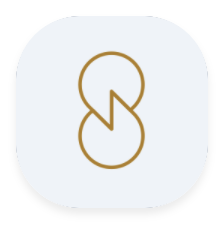
- From your mobile phone, open your Safari browser (for iPhone) or Chrome browser (for Android) and go to mindful.solvasalife.com.
- When you reach the app, follow the Add to Home Screen prompt instructions. On iPhones, click on the Share button then select 'Add to Home Screen' option as shown below:
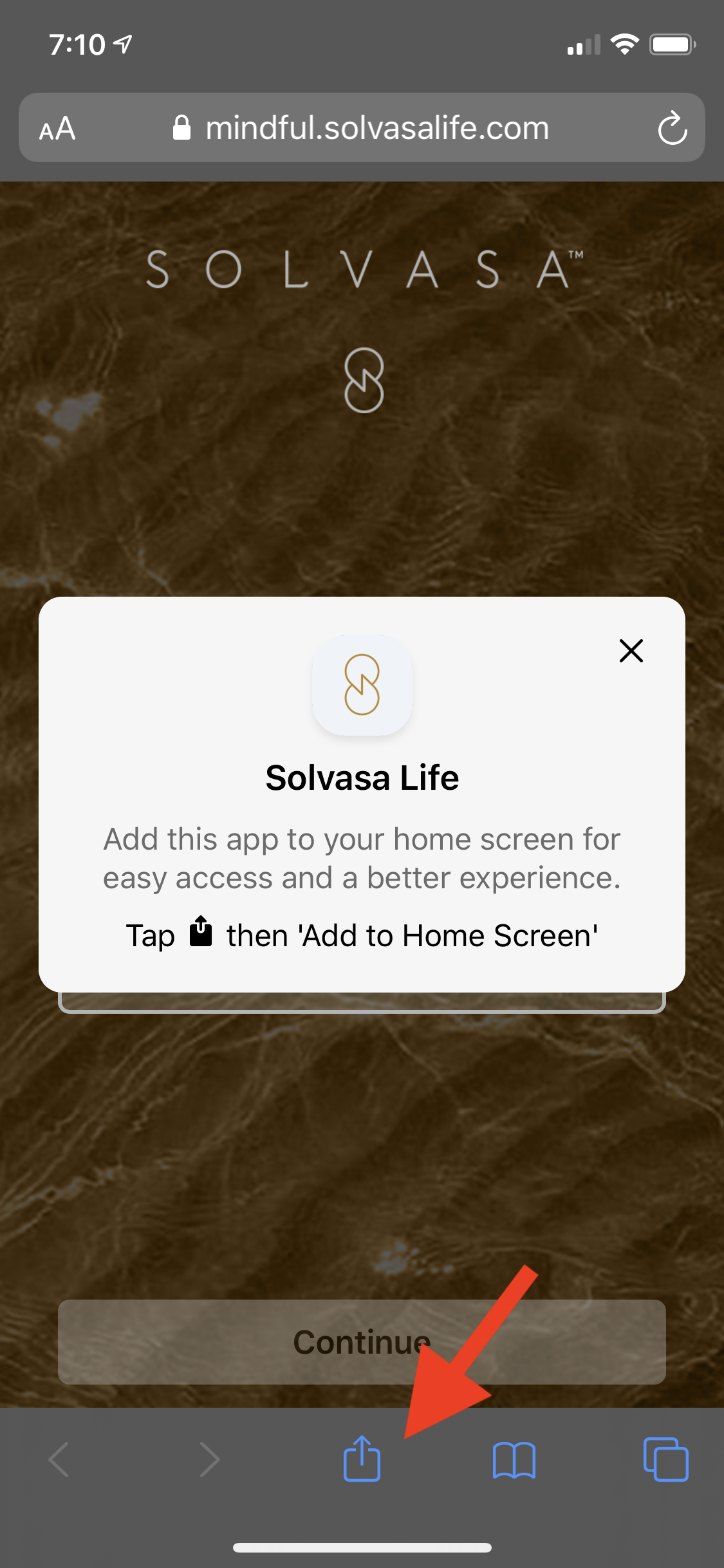 .
. 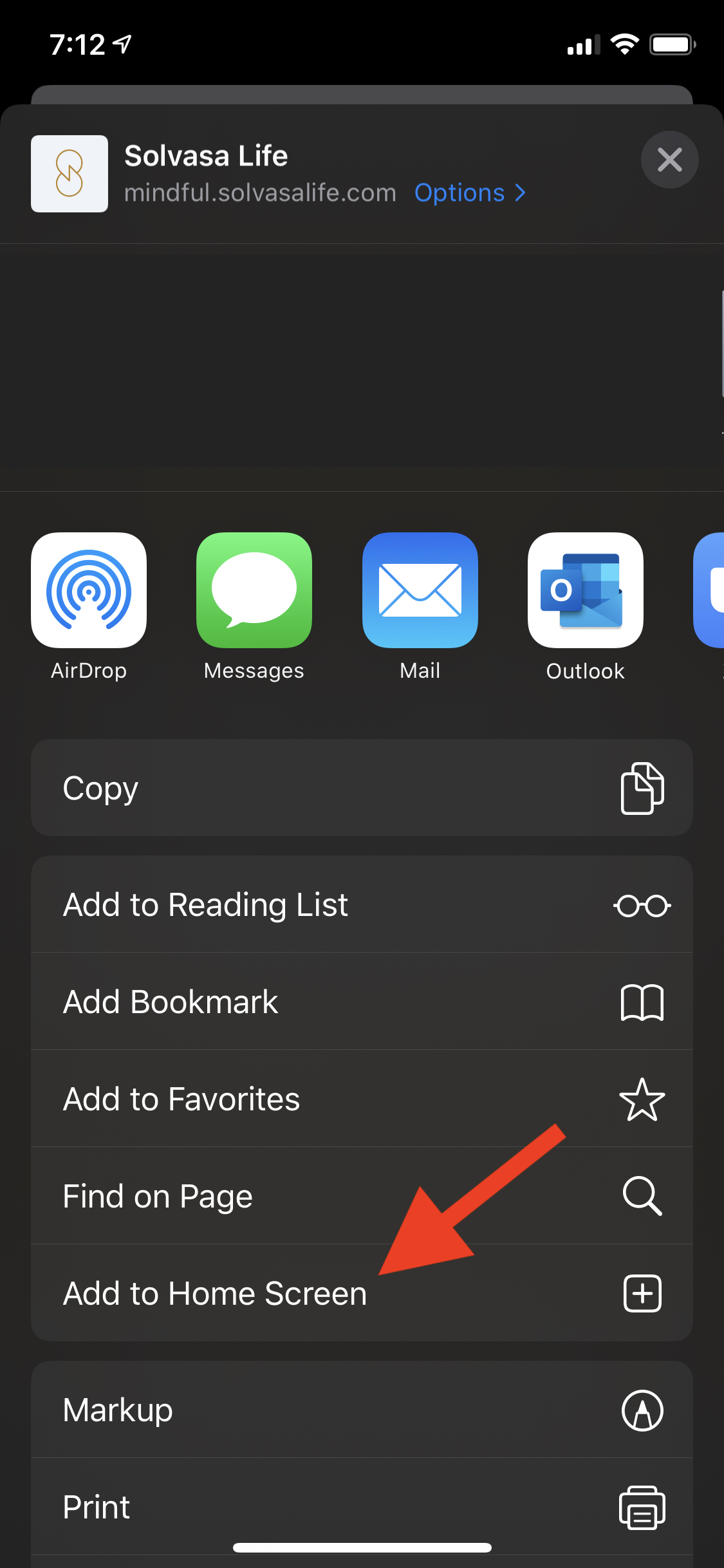 .
. 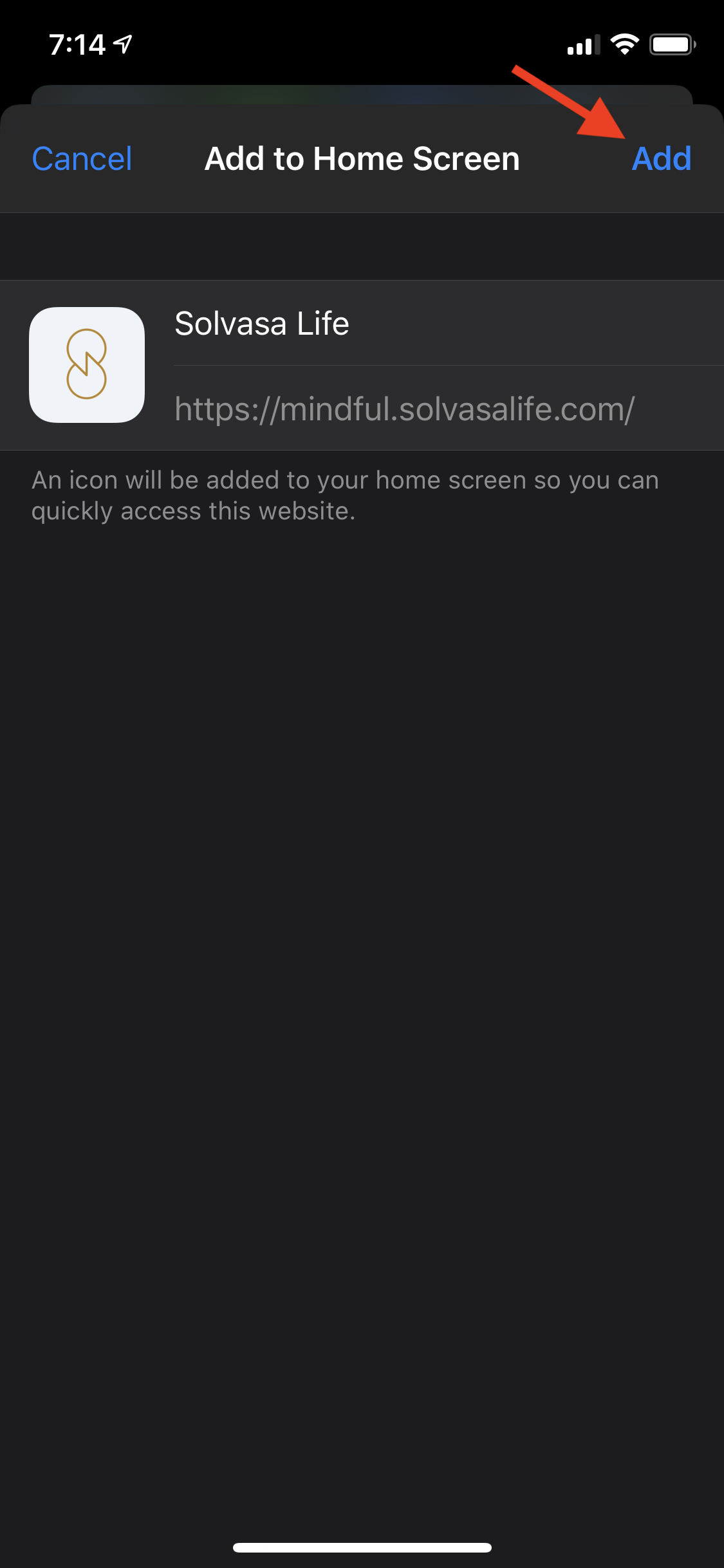

- If you do not see the 'Add to Home Screen' option, you are most likely accessing the link from the Gmail app or another app, not from Safari directly. In this case, select the 'Copy' option then go to your Safari browser outside the current app. Paste the link on Safari then follow the add to home screen instructions from there.
- Once you have successfully added the app to your home screen, go back to your browser and close out the tab so you don't access the app from there.
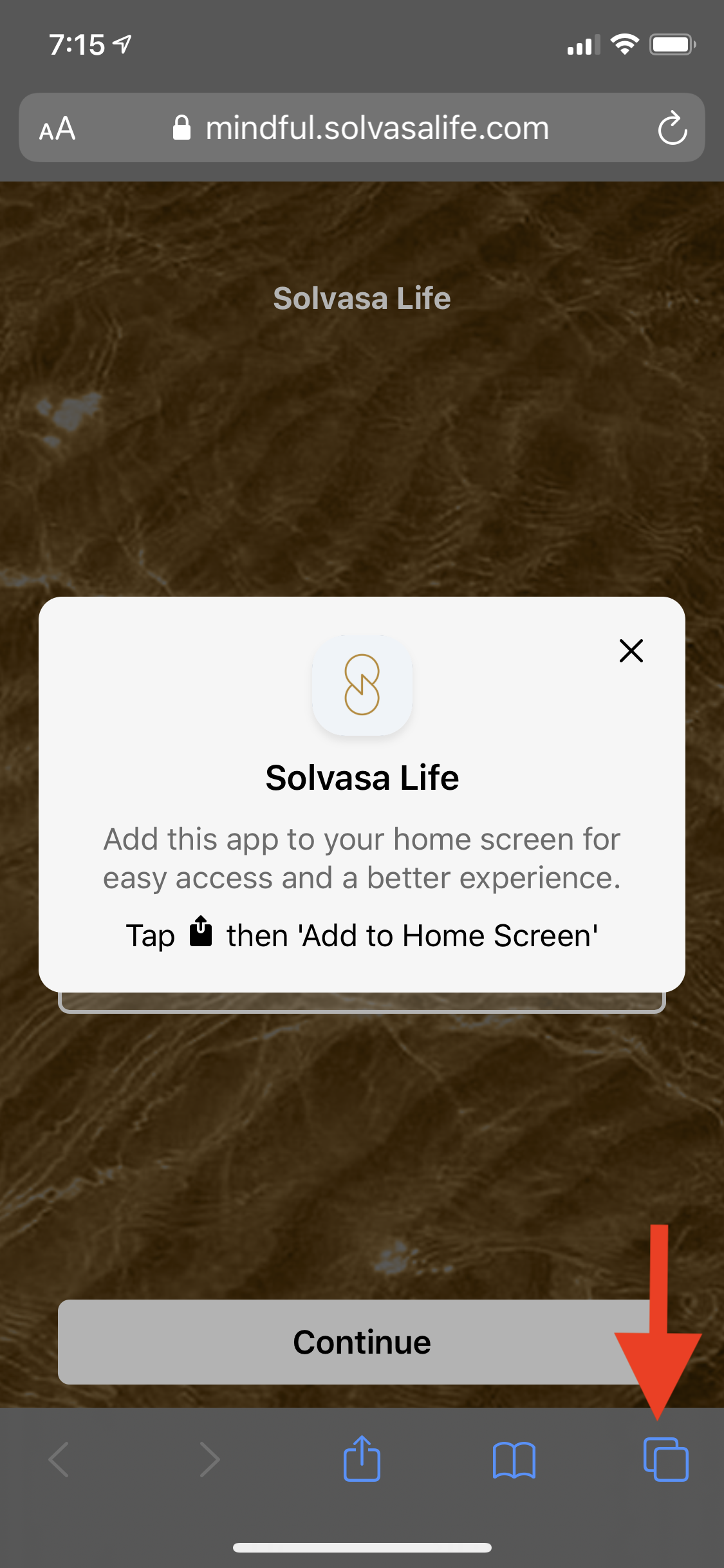
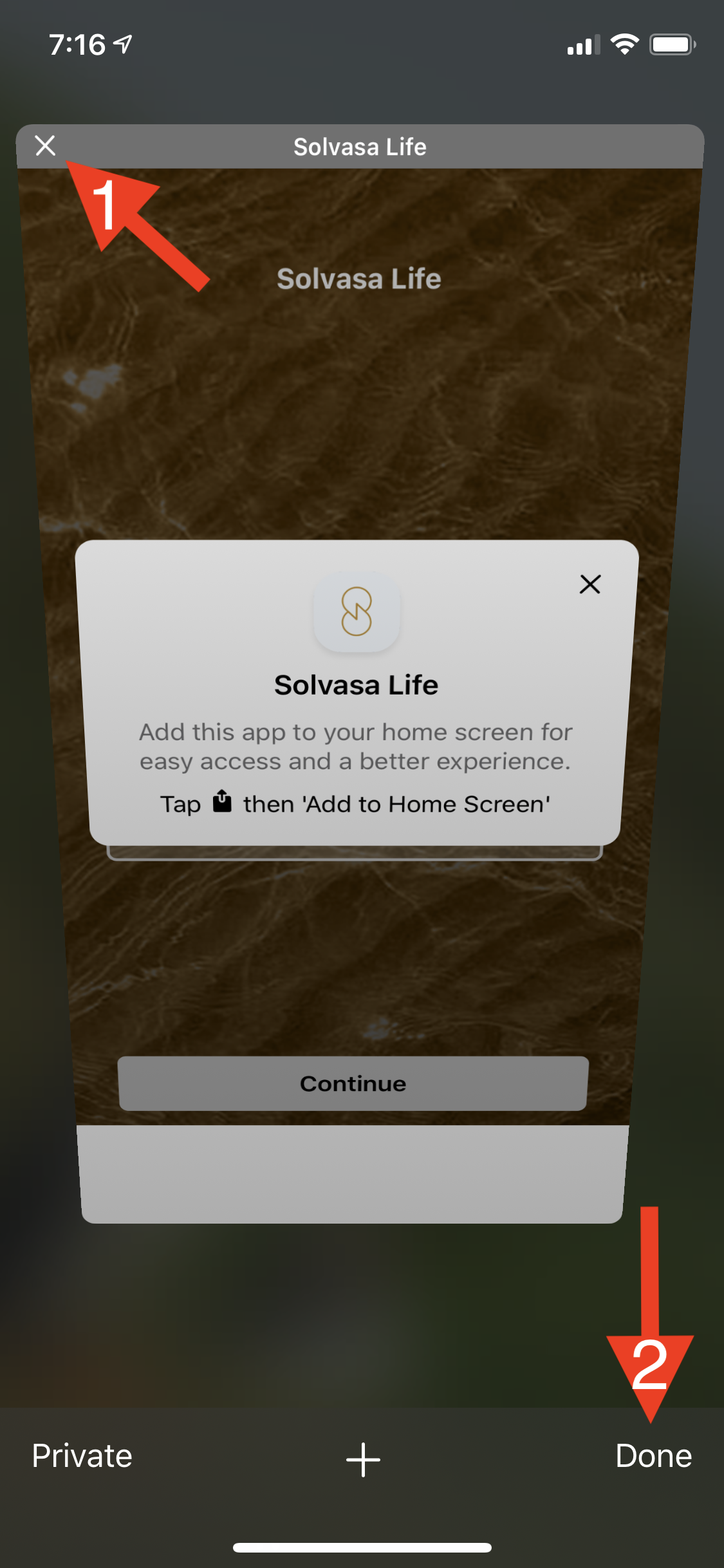
- Now launch your app from your home screen; sign in using the email address you used to create your Solvasa account. For help with signing in, check out this FAQ: How do I sign in for the first time?
Make sure that you are signing in from the app, not from your browser. This is how you can tell the difference: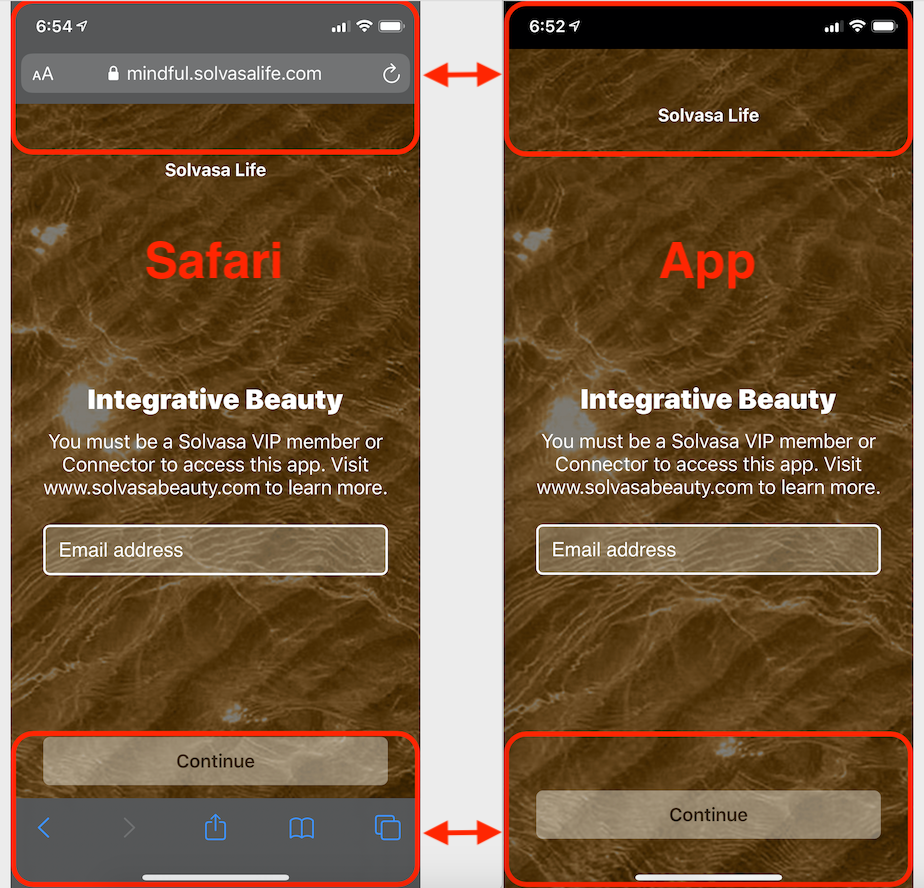
For more detailed information, watch this 1 minute Quick Start video on how to download and sign in to your app for the first time.
If you are still having issues adding the app to your phone, please contact appsupport@solvasabeauty.com.
Comments
0 comments
Please sign in to leave a comment.